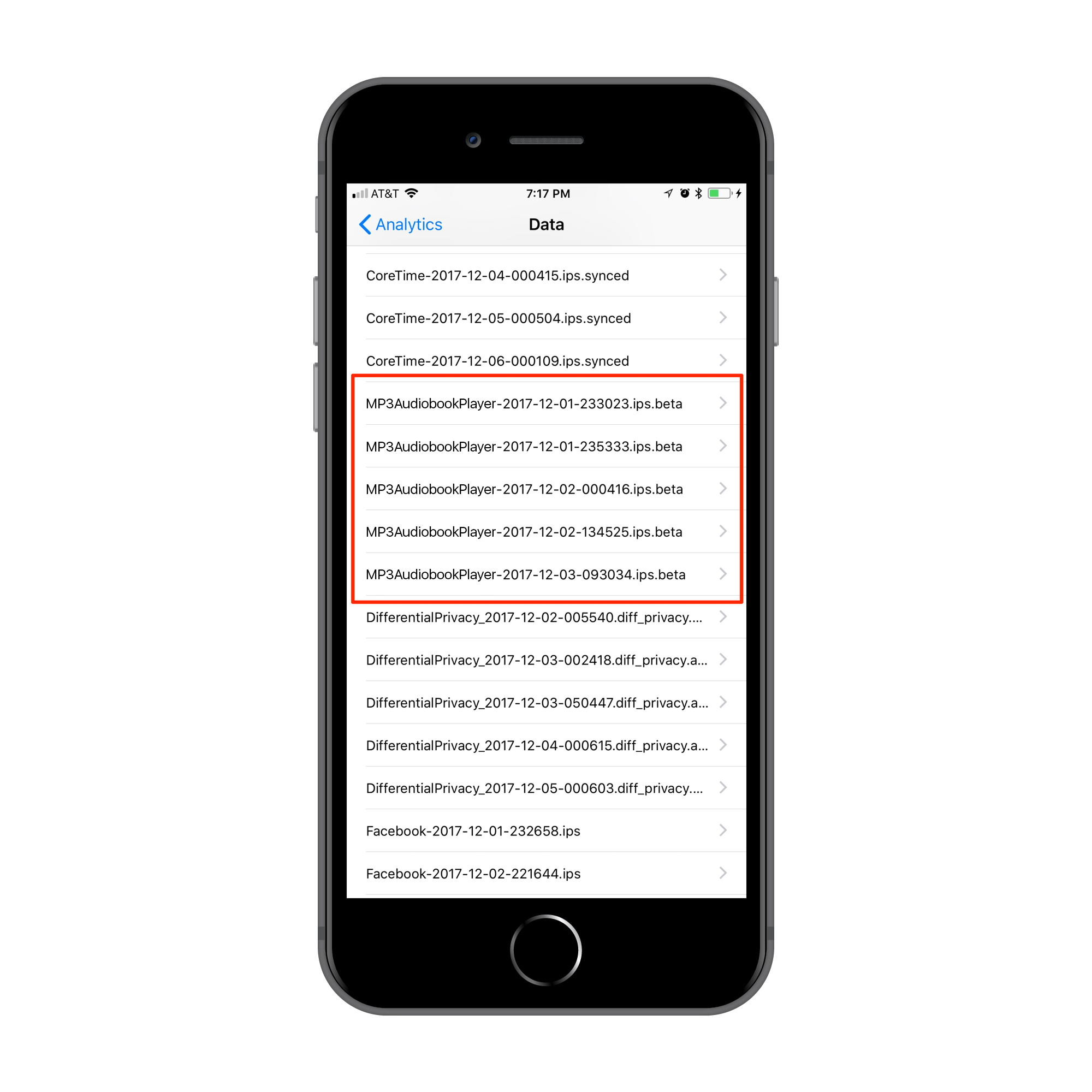How to find the iPhone/iPad App Crash Logs
Posted on January 14, 2017
While troubleshooting crashes, we may request a crash log to determine what is happening. Here are instructions for finding a crash log on Pocket for iOS on Mac and Windows.
1. iOS instructions (for iOS 11 or later)
- Navigate to your device Settings > Privacy > Analytics > Analytics Data.
- Scroll through this list to find MP3AudiobookPlayer events. See screen shot below. The list is alphabetical.
- Tap one of these events.
- Tap the share icon at the top right.
- Email it to support [at] mp3audiobookplayer [dot] com with “Attn: [customer support rep]” in the subject line.
2. Sync with iTunes
Crash logs are transferred to iTunes whenever you sync your device. Plug in your device, and launch iTunes to complete the sync.

2. Retrieve the Crash Log
Mac Users
• Open Finder (found in the Dock)
• Click on the ‘Go' menu at the top of your screen, and select ‘Go to Folder'
• Type (or paste): ~/Library/Logs/CrashReporter/MobileDevice/
• Open the folder with the same ‘name' as your device. (Note: your device name appears in iTunes on the left side, under ‘Devices').
• You will see at least one item starting with ‘MP3AudiobookPlayer'. Copy any that you find to your Desktop.
• Attach the file(s) to your reply, or send them to support [at] mp3audiobookplayer [dot] com.
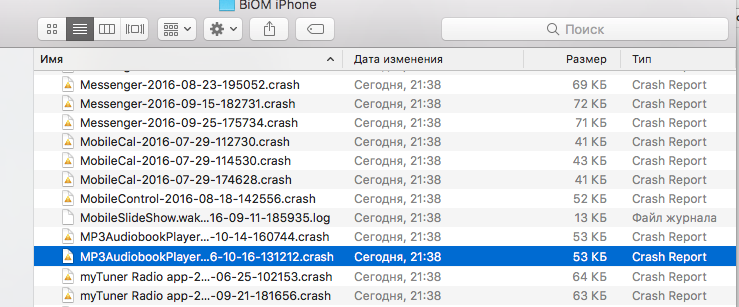
Windows Vista/7 Users
• Open any Windows Explorer Window (My Computer, My Documents, etc.)
• Enter %appdata%, and press enter
• Navigate to Roaming > Apple computer > Logs > CrashReporter > Mobile Device > *Device Name*. (Note: your device name appears in iTunes on the left side, under ‘Devices')
• You will see at least one item starting with ‘MP3AudiobookPlayer'. Copy any that you find to your Desktop.
• Attach the file(s) to your reply, or send them to support [at] mp3audiobookplayer [dot] com.
Windows XP Users
• Locate your Application Data folder. To see instructions on how to find this folder, click here: eHow: How to access the Application Data Folder
• Navigate to Apple computer > Logs > CrashReporter > Mobile Device > *Device Name*. (Note: your device name appears in iTunes on the left side, under ‘Devices')
• You will see at least one item starting with ‘MP3AudiobookPlayer'. Copy any that you find to your Desktop.
• Attach the file(s) to your reply, or send them to support [at] mp3audiobookplayer [dot] com.